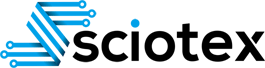Drivers in a LabVIEW project act as interfaces between the software and hardware components, enabling communication and seamless data flow. Writing efficient and robust drivers is critical for project success, ensuring reliability and scalability. This article provides a comprehensive guide to writing drivers for a LabVIEW project, including step-by-step instructions, best practices, and troubleshooting tips.
1. Understand the Hardware and Communication Protocols
Before writing drivers, it’s essential to understand the hardware devices you intend to communicate with. Each device comes with specific communication protocols and commands that determine how it exchanges data with your LabVIEW application.
Key Considerations:
- Manuals and Documentation: Obtain the hardware’s user manual and command set documentation.
- Communication Protocols: Identify whether the device uses protocols like RS232, GPIB, USB, Ethernet, Modbus, CAN, or SPI.
- Driver Availability: Check if the manufacturer provides pre-built drivers or libraries for LabVIEW. If available, these can save development time.
- Command Structure: Familiarize yourself with the command structure, response format, and error codes.
Example:
Suppose you are working with a temperature sensor that communicates over RS232. The manual indicates commands like TEMP? for querying temperature and returns responses in the format T:23.5.
2. Define Driver Architecture
LabVIEW’s modular approach allows you to create reusable and scalable drivers. A well-designed driver architecture typically includes:
a. Low-Level Driver Layer
Handles raw communication with the hardware, including opening/closing connections, sending commands, and reading responses.
b. Mid-Level Driver Layer
Processes the raw data into meaningful units, such as converting raw hexadecimal values into temperature, pressure, or voltage.
c. High-Level Driver Layer
Provides user-friendly VIs (Virtual Instruments) to perform specific tasks, such as “Read Temperature” or “Set Voltage.”
Driver Architecture Example:
For the temperature sensor:
- Low-Level VI: Handles opening RS232 communication and sending
TEMP?. - Mid-Level VI: Converts the
T:23.5response to a numeric value,23.5°C. - High-Level VI: Offers a “Get Temperature” VI for the user.
3. Develop a Communication Interface
Communication with the hardware depends on its protocol. LabVIEW provides various tools to facilitate this process.
a. VISA (Virtual Instrument Software Architecture):
- Used for protocols like RS232, USB, GPIB, and Ethernet.
- Functions:
VISA Open,VISA Write,VISA Read, andVISA Close.
b. TCP/IP or UDP Communication:
- For devices communicating over a network.
- Functions:
TCP Open Connection,TCP Read, andTCP Write.
c. NI-DAQmx:
- For National Instruments hardware like DAQ cards.
- Functions:
DAQmx Start Task,DAQmx Read, andDAQmx Write.
Code Snippet:
To communicate with the temperature sensor using VISA:
1. Use `VISA Configure Serial Port` to set baud rate, parity, and stop bits.
2. Use `VISA Write` to send the `TEMP?` command.
3. Use `VISA Read` to receive the response.
4. Parse the response string to extract the temperature value.
4. Create Driver SubVIs
Drivers should be broken into small, reusable SubVIs for specific tasks. This modular approach simplifies debugging and enhances code readability.
Essential SubVIs:
- Initialize Communication:
- Configures the communication settings.
- Opens the connection.
- Send Command:
- Sends a command to the device.
- Handles timeout settings and error handling.
- Read Response:
- Reads the data returned by the device.
- Handles response parsing.
- Close Communication:
- Closes the connection to release resources.
Best Practices for SubVIs:
- Use descriptive names like
Send Command.viorRead Temperature.vi. - Include error handling to catch and handle unexpected behavior.
- Use icons and connectors to maintain a consistent style.
5. Build the Driver API
The Application Programming Interface (API) is the user-facing layer of the driver. It should be intuitive and require minimal knowledge of the hardware specifics.
API Guidelines:
- Provide VIs for common tasks (e.g., “Read Temperature,” “Set Voltage”).
- Use clear input/output labels (e.g., “Temperature (°C)” or “Voltage (V)”).
- Document the API functions thoroughly, including expected input ranges and error codes.
6. Test and Debug Drivers
Testing is a critical step to ensure the drivers perform reliably across different conditions.
Testing Checklist:
- Basic Functionality: Verify that the driver performs the intended operations.
- Error Handling: Test the driver’s response to invalid commands, disconnected devices, or communication timeouts.
- Performance: Evaluate the driver’s performance under load, especially for high-speed or continuous data acquisition.
- Integration: Test the driver within the LabVIEW project to ensure seamless interaction with other components.
Debugging Tips:
- Use LabVIEW’s debugging tools like probes and breakpoints.
- Log raw communication data to identify errors in command structure or response parsing.
- Check for resource conflicts (e.g., multiple processes attempting to access the same port).
7. Optimize for Scalability and Reusability
A good driver should be scalable to accommodate future requirements and reusable across different projects.
Optimization Tips:
- Parameterization: Allow users to configure communication settings (e.g., baud rate, IP address) without modifying the driver code.
- Error Handling: Implement robust error handling and provide meaningful error messages.
- Version Control: Maintain version control for your drivers, documenting changes and improvements.
8. Document the Driver
Comprehensive documentation ensures that other developers can understand and use your driver effectively.
Documentation Checklist:
- User Manual: Explain how to install and use the driver, including example workflows.
- Function Descriptions: Provide detailed descriptions of each VI, including inputs, outputs, and use cases.
- Troubleshooting Guide: Include common errors and their resolutions.
9. Package and Deploy the Driver
Once the driver is complete, package it for deployment. LabVIEW provides tools to create VI packages or installers.
Steps to Package a Driver:
- Use the VI Package Manager (VIPM) to create a package with all driver VIs and dependencies.
- Include example projects demonstrating driver functionality.
- Test the installation process to ensure the driver integrates seamlessly into target systems.
10. Real-World Example: Developing a Driver for a Digital Multimeter
Scenario:
You are tasked with developing a driver for a digital multimeter (DMM) that communicates via GPIB.
Steps:
- Understand the Device:
- Review the DMM manual and GPIB command set.
- Identify commands like
MEAS:VOLT?to measure voltage.
- Develop SubVIs:
- Create an
Initialize.vito configure the GPIB address. - Write a
Measure Voltage.vito send theMEAS:VOLT?command and parse the response. - Develop a
Close.vito release the GPIB resource.
- Create an
- Build the API:
- Combine the SubVIs into a user-friendly API with a “Read Voltage” VI.
- Test:
- Connect the DMM and test the driver with real voltage inputs.
- Simulate errors like unplugging the DMM or sending invalid commands.
- Document and Package:
- Write a user guide explaining how to use the DMM driver.
- Package the driver with example VIs for end users.
Writing drivers for a LabVIEW project is a systematic process that requires understanding the hardware, designing a scalable architecture, and implementing robust communication protocols. By following best practices, such as modular design, comprehensive testing, and clear documentation, you can create drivers that are reliable, efficient, and reusable. Whether you’re interfacing with a simple sensor or a complex automated system, Sciotex is an advanced LabVIEW Consultant and we can help you get on the right track.